Creating a new Notion database
Though Nprompter works with your already existing databases, this guide will walk you through the creation of a completely new database that will work out of the box.
Add a page
On the left hand side of your Notion home screen you will see a list of all your pages and an option to add a new one. Click there to begin.
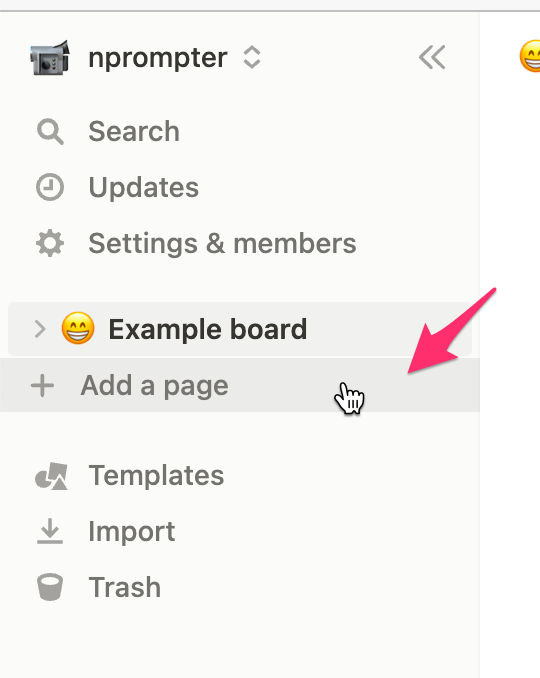
Customise page
Set a page name, icon, header image or any other customisation you want. Then, under the DATABASE section select Board:
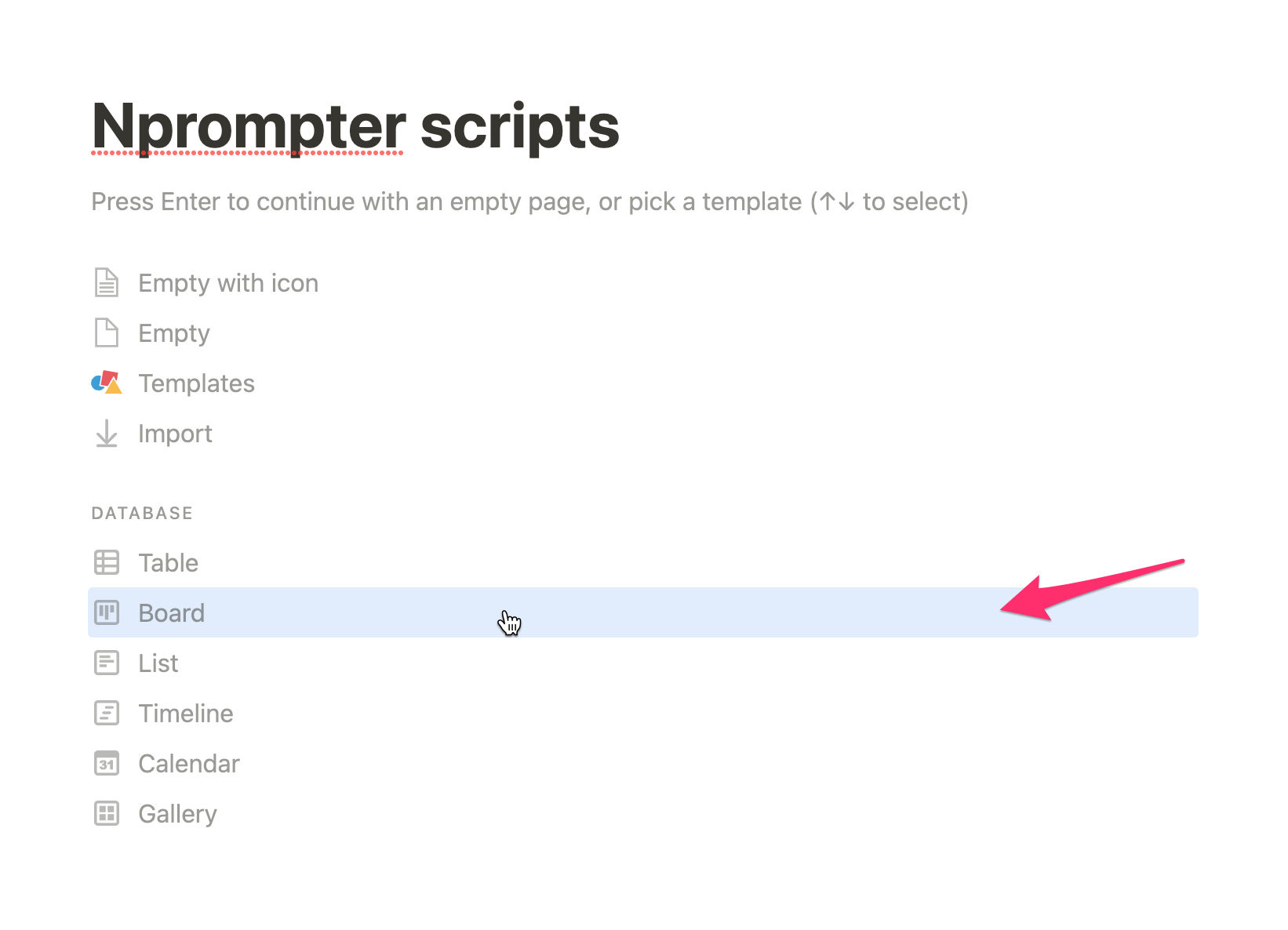
🤔 Nprompter should work with any database, but a board is a nice way to organise scripts
Create a new database
After clicking Board in the previous screen, on the right hand side of your screen you will be prompted to select a data source. Select New database to create a new database.

After creating a new database, you will see something like this, a default semi-empty database with three pages sitting in the To-do column.
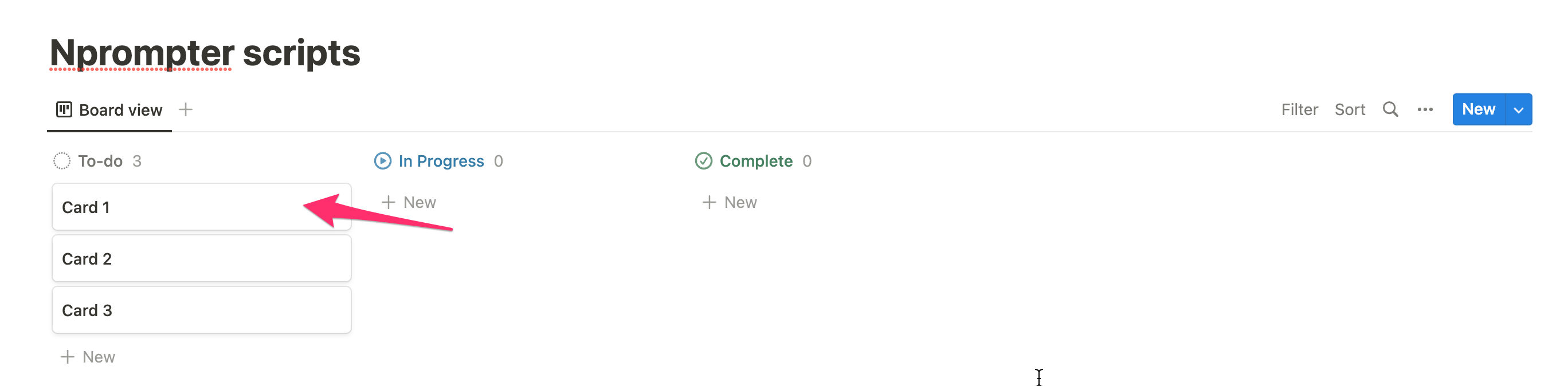
Click on one of the cards to bring up the full details of the page, we need to make some changes in there.
Change page's properties
Once you click on the card you will be able to see it, along with its details. In the new page, click on the Status property and then select Edit property.
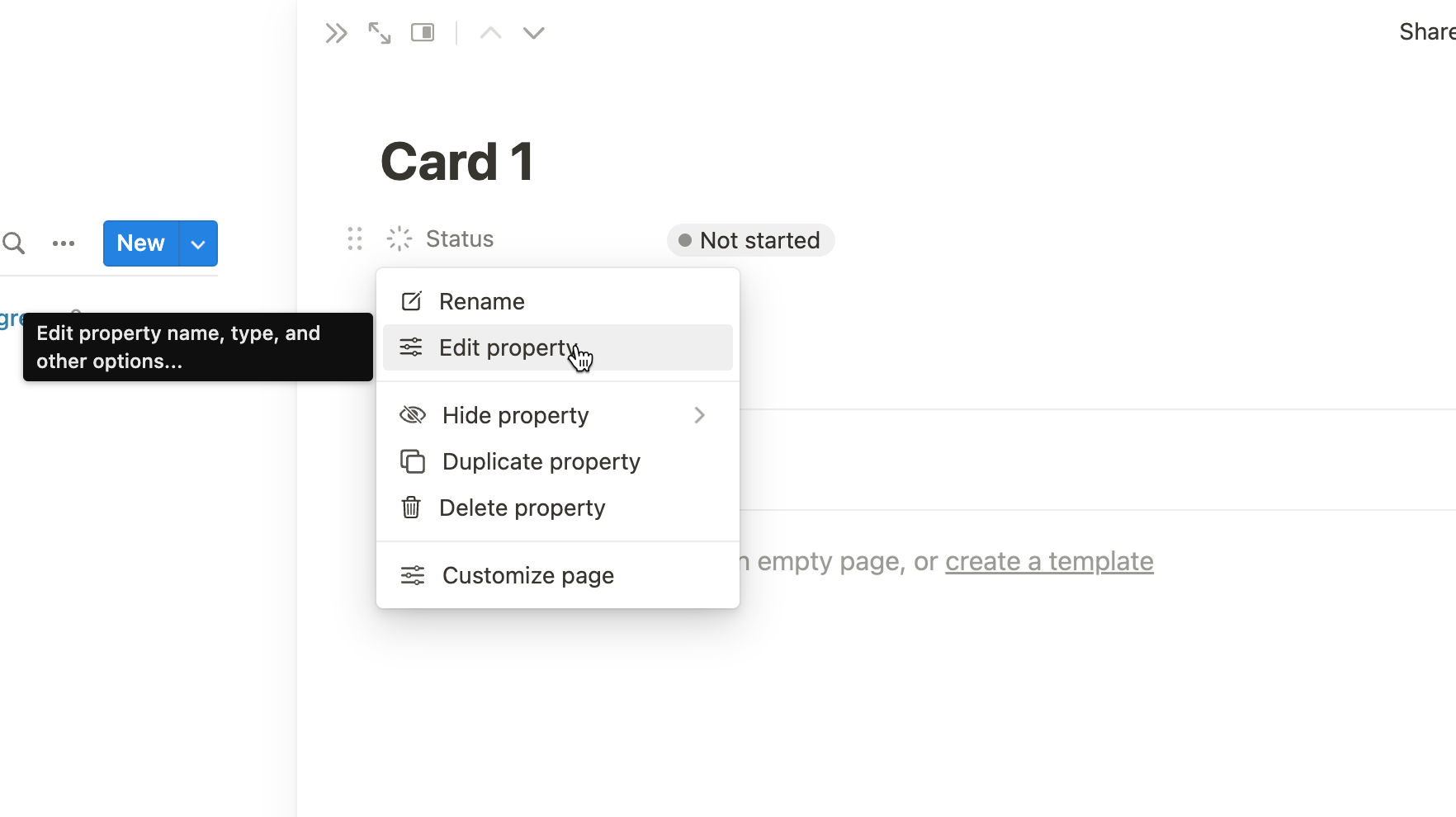
Notion has introduced a new property of type "Status", Nprompter currently only works using a property of this type.
Modify this property as you wish, for example I have edited the values of the property to look like this:
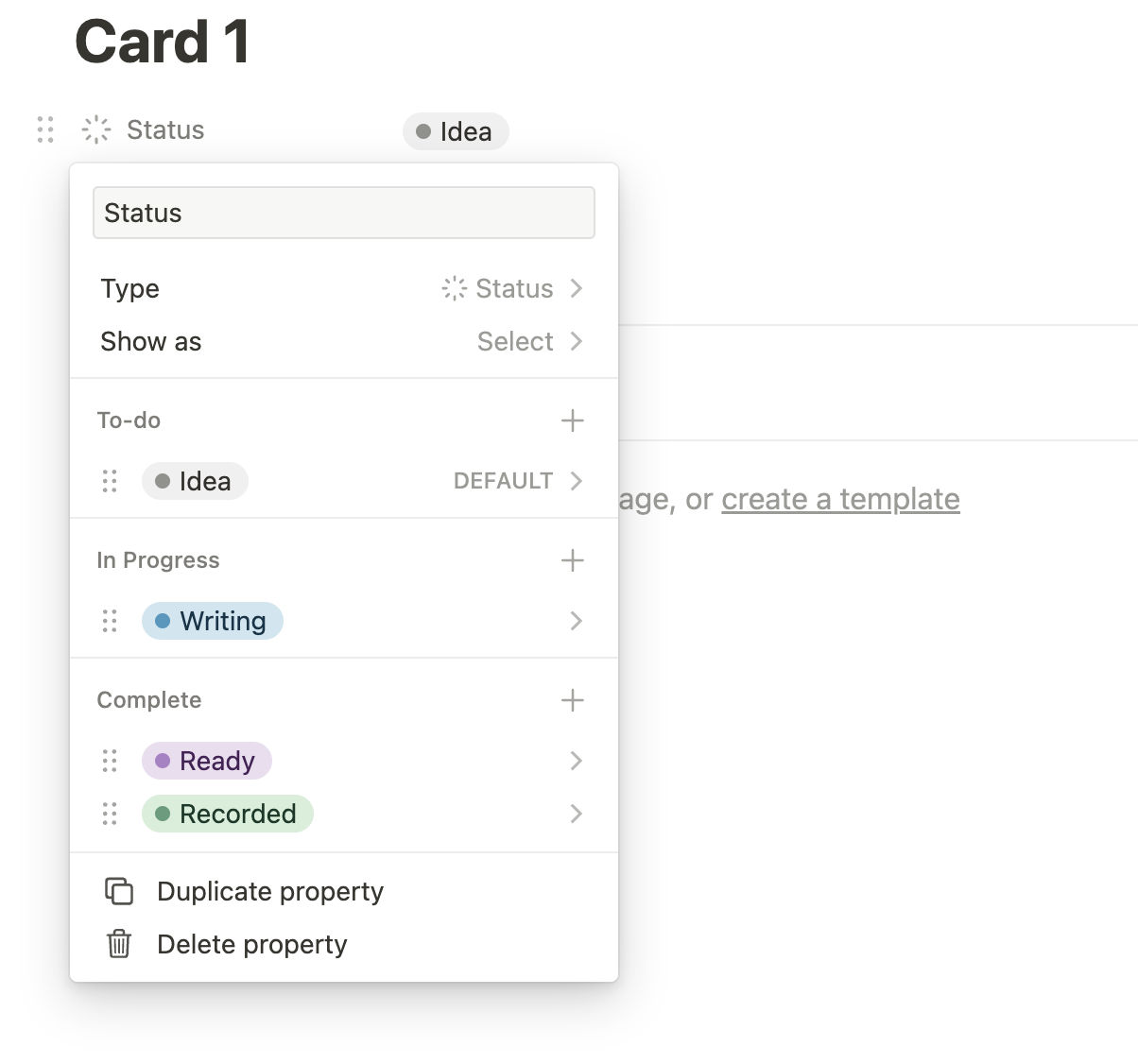
As you can see, I have statuses for scripts that are just an Idea, for the moment I start Writing them, when they're Ready and when I have Recorded them.
Change grouping
If you visit your board's page you will notice that your changes are not yet visible; You still have three columns: To-Do, In progress and Complete. To reflect the changes you made to the Satus property, you will need to change the grouping. Click on the three dots at the top right of your board and then click on Group.
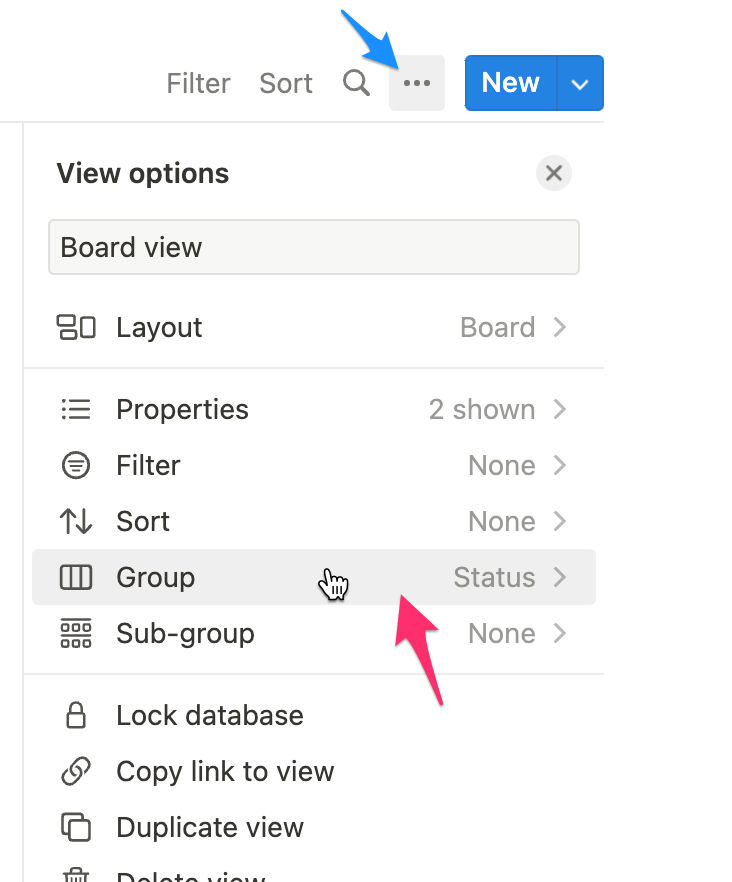
Then change the value of Sort by from Group to Option.
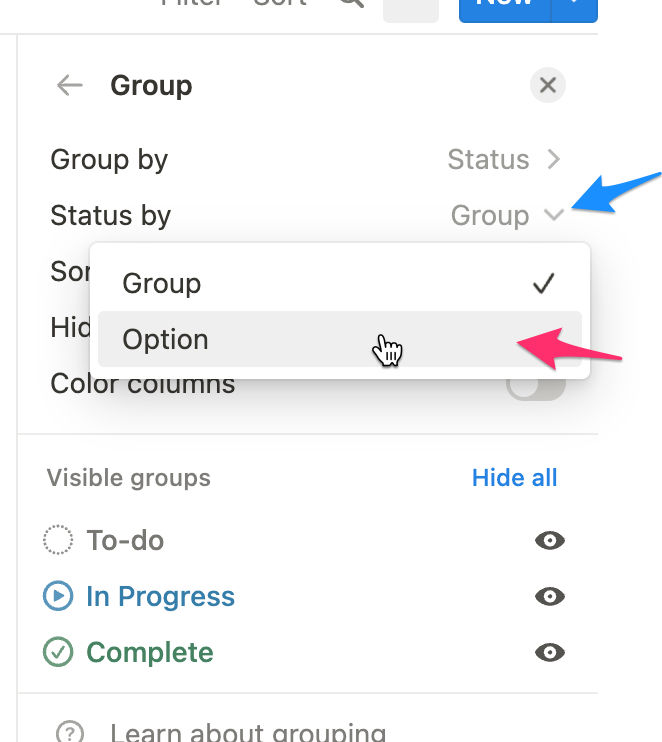
😬 As of the writing of this documentation there is no way to rearrange the columns. So if yours are out of order, do not worry. Hopefully Notion will do something for us soon.
And that is it! you have created your first page fully compatible with Nprompter. The next thing you need to do is create an integration.
Live demo
This is a demo database made following the steps outlined here. Just remember, you do not need to make your pages public to use Nprompter.